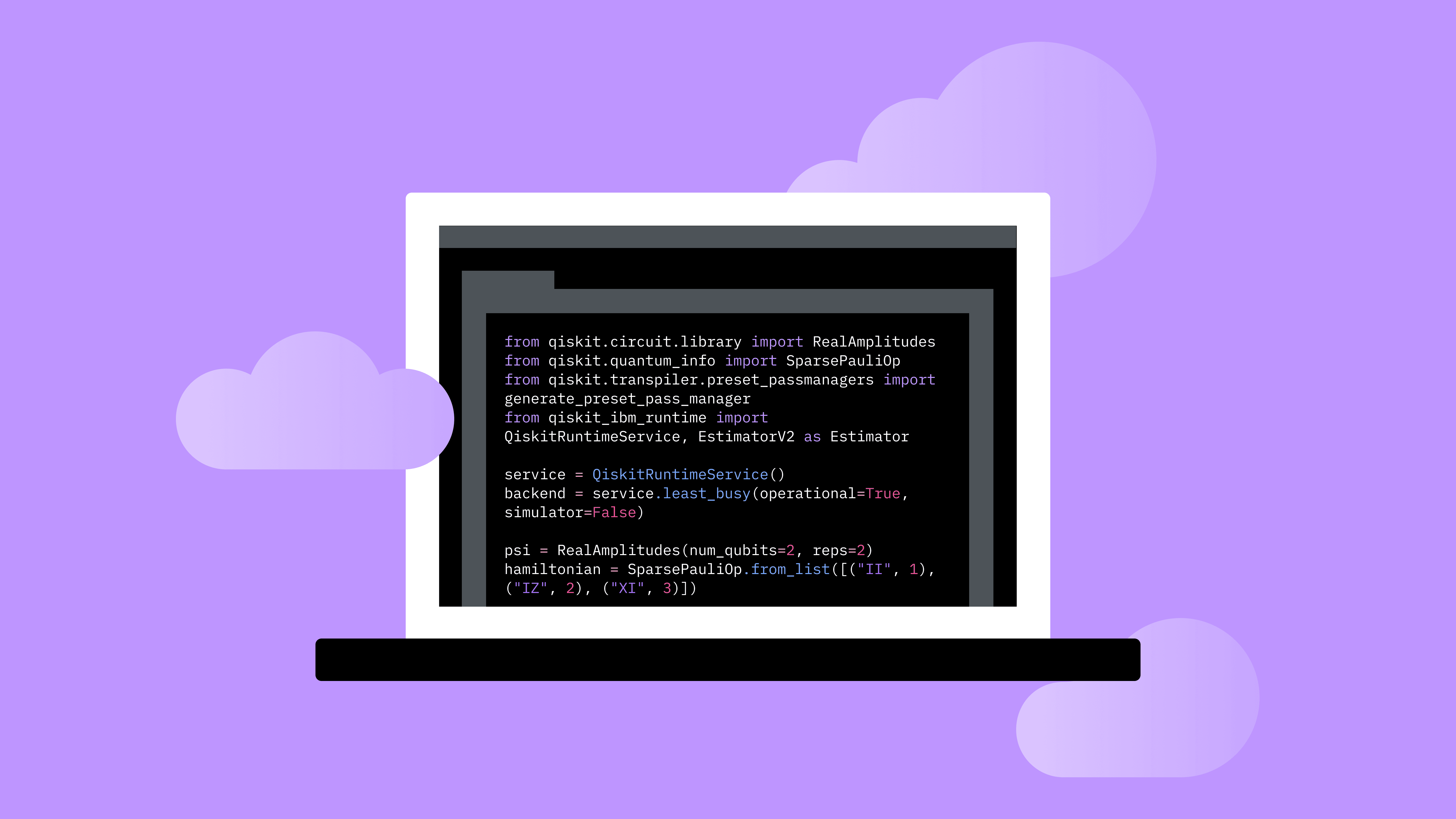Whether you’re gearing up to build your first quantum circuit, or already constructing 100+ qubit, utility-scale workloads, IBM® makes it easy for users to access the full power of its quantum software and utility-scale quantum hardware resources from the comfort of their local machines. Just download and install the Qiskit SDK and the Qiskit Runtime client, and you’ll have everything you need to experiment with circuits, run local simulations of quantum programs, and submit jobs for execution on real IBM Quantum™ hardware. But what about users who prefer working in the cloud?
IBM has tapped cloud service provider OVHcloud and quantum software development cloud platform qBraid as recommended providers of notebook environments for Qiskit users looking to work with Qiskit over the cloud. The announcement arrives shortly after the recent retirement of the IBM Quantum Lab, and is part of a broader effort from IBM Quantum to focus more on utility-scale quantum computation while also facilitating the continued growth of the Qiskit ecosystem. Moving forward, these newly recommended providers will meet the needs of anyone looking for a convenient, cloud-based Jupyter environment that comes with Qiskit pre-installed.
Additionally, users of popular Jupyter Notebook services like IBM Watson® Studio, Google Colab, and Microsoft Azure Machine Learning Studio can use these platforms to work with Qiskit by installing the Qiskit SDK and the Qiskit Runtime client into their notebooks via the cloud.
In this blog post, we’ll show you how to take advantage of these different cloud-based tools.
Recommended notebook environments with Qiskit pre-installed
Users of OVHcloud Public Cloud and OVHcloud Startup can now leverage their OVHcloud quantum notebooks to access Qiskit and submit jobs to IBM Quantum hardware with their IBM Quantum or IBM Cloud® account. To get started working with OVHcloud quantum notebooks, just follow the instructions listed below. Note: OVHcloud AI notebooks are only available in select regions.
Getting started with OVH Cloud AI Notebooks:
(1) Set up OVHcloud free account
- Visit the OVH Cloud landing page.
- Click on “Create an account” and fill in your details.
(2) Create an OVH Public Cloud project
- Log in and navigate to the Public Cloud page.
- Click on the “Create an AI Notebook” button.
(3) Create and run your Qiskit notebook
- Click on “+ Create a notebook”.
- Name your notebook, select JupyterLab, choose Qiskit, set privacy settings, and select a datacenter location.
In addition, qBraid, a cloud-based platform for quantum software development, announced this week that it will also join the roster of recommended notebook environments for Qiskit users. Users of Qiskit SDK v1.0 and the recently released v1.1 can transition work from their local machines or from IBM Quantum Lab to qBraid’s pre-configured Python environments by following the qBraid transition guide, here. Users with existing code in older versions of Qiskit can also use the qBraid platform to run notebooks with versioned Qiskit environments for a seamless transition.
Getting started with qBraid Lab:
(1) Set Up qBraid Free Account
- Visit the qBraid Lab landing page.
- Click on “Create an account” and fill in your details.
(2) Create a Jupyter Lab Environment and Run Qiskit
- Log in and navigate to the Lab page.
- Click “Start Machine” in the free tier.
Other notebook environments for Qiskit users
By offering native Qiskit support, qBraid and OVHcloud simplify the process of getting started with Qiskit in their cloud-based notebook environments. However, Qiskit can be easily installed in other popular notebook environments such as IBM Watson Studio, Google Colab, and Microsoft Azure Machine Learning Studio.
Regardless of which of these notebook environment you choose, Qiskit installation instructions are largely the same. Users will need to create an account, start a new project (or “notebook” or “workspace,” depending on the platform), and pip install Qiskit. Let’s take a look at the getting started instructions for each.
Getting started with IBM Watson Studio
(1) Set Up Watson Studio Free Trial
- Visit the Watson Studio landing page.
- Create an IBM Cloud account and start a free trial.
(2) Create a Watson Studio Project
- Click on “New Project” and follow the prompts.
(3) Install Qiskit Packages and dependencies needed
- Open a new notebook and run:
Getting Started with Google Colab
(1) Set Up Google Account
- Visit the Google Colab landing page.
- Sign in with your Google account or create a new one.
(2) Create a Notebook and Install Qiskit
- Click on “+ New Notebook” and run:
Getting Started with Microsoft Azure Machine Learning Studio
(1) Set Up Azure Account
- Visit the Azure landing page.
- Create a free trial account.
(2) Create Azure ML Studio Workspace and Install Qiskit
- Create a new workspace and a compute resource.
- Open a new notebook and run:
And there you have it! With these instructions, you should have everything you need to start working with Qiskit over the cloud, whether that’s via one of our recommended notebook environments — OVHcloud and qBraid — or via a mainstream platform like IBM Watson Studio, Google Colab, or Microsoft Azure Machine Learning Studio.
If you need help installing Qiskit in other popular notebook environments, be sure to check the corresponding platform documentation, or consider dropping a question in the Qiskit Slack channel.